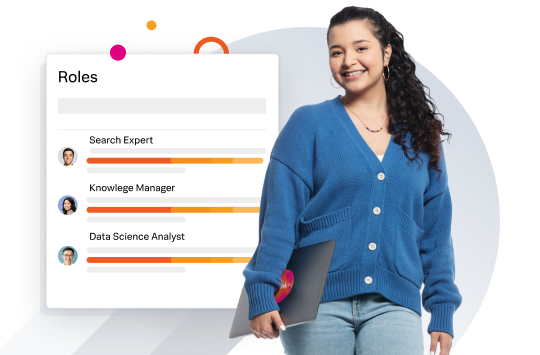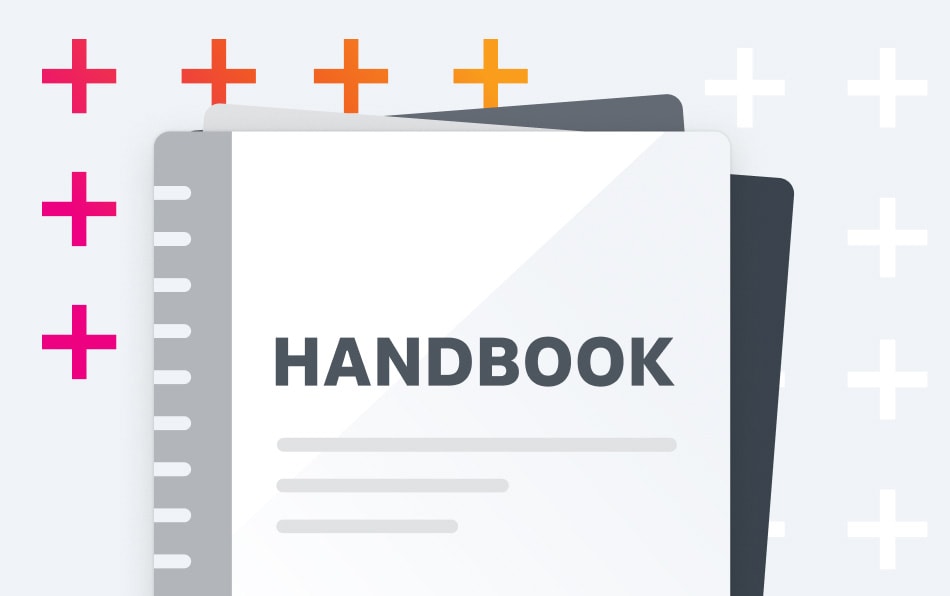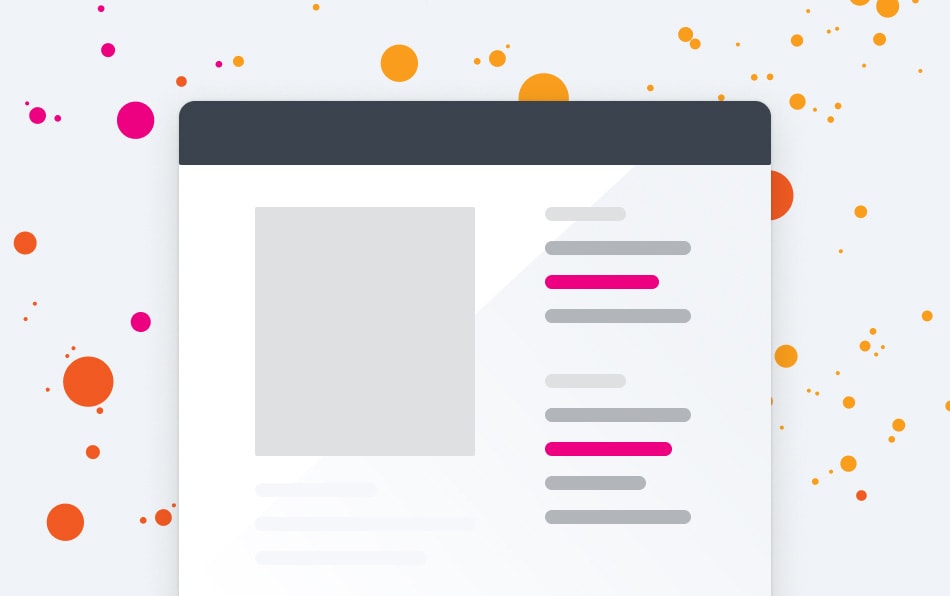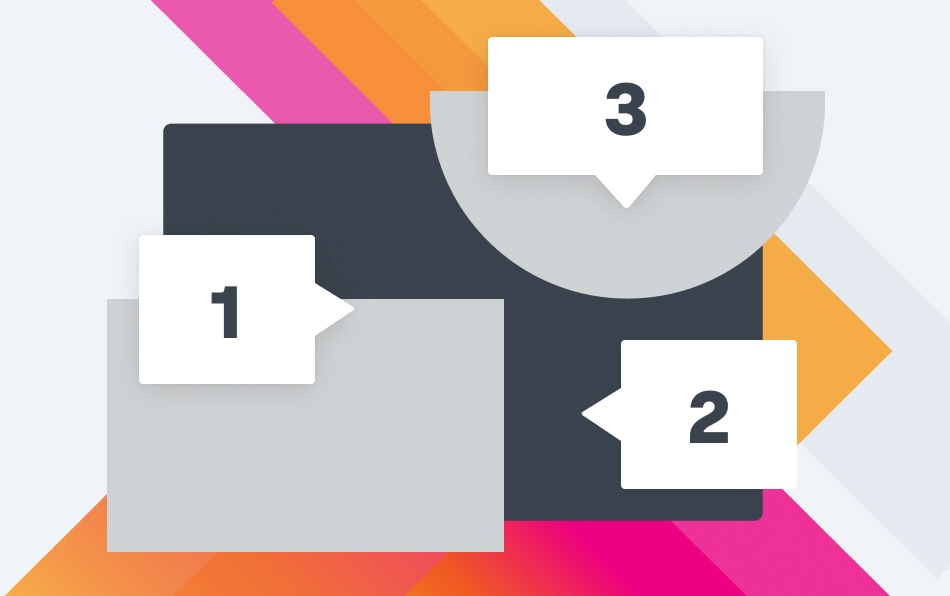Overview
Connections to labs vary by course.
Review the connection test information below. Keep in mind, most connections issues are caused by restrictive networks. Make sure you are testing from the network you intend to use for class. You may need to work with your It/Network team to allow access or use a personal network.
All users should test with this URL: https://test.students.splunk.education
NOTE: Some classes require traffic to and from the site mld-deployer.splunk.education or slab-deployer.splunk.education. Please add this to your safe sites list. You will not be able to navigate directly to that site.
Virtual Training is conducted via Webex. Please download the Webex App as connection via a browser will not be possible.
Labs
Connection Test Instructions
Before class: Please test your connections using the network and computer you plan to use!
Training will be delivered using WebEx. Please click here to test your connection. Note that, depending on your browser and operating system, you will be required to install the Webex client.
For the following courses:
- Splunk for Analytics and Data Science
- Creating Classic Dashboards
A hosted Splunk instance will be provided for you. Please test your ability to connect by clicking here: https://test.students.splunk.education
For the following courses:
- Using Splunk Enterprise Security
- Administering Splunk Enterprise Security
- Using Splunk IT Service Intelligence
- Implementing Splunk IT Service Intelligence
You will be assigned a Splunk Training server to work on during class. Server IP addresses will ONLY be assigned at the beginning of class. It is very important that you please attend class from an area that will allow public web access.
For the following courses:
- Advanced Dashboards and Visualizations
- Building Splunk Apps
You will need to:
Access through Splunk web: test.students.splunk.education using ports 9500-9700
Make an SSH connection (port 22) to student@test.students.splunk.education. Successful test is a response: student@test.students.splunk.education: Permission denied (publickey). Unsuccessful responses will timeout, no response at all, or give another error message.
If you have trouble, please contact us at education@splunk.com.
Before class: Please test your connections using the network and computer you plan to use!
Virtual Training will be delivered using Webex. Please click here to test your connection. Note that you will be required to install the Webex client.
Use the directions below to test your ability to connect to Splunk's hosted lab environment. These instructions apply to the following courses:
- Splunk Enterprise System Administration
- Splunk Enterprise Data Administration
- Troubleshooting Splunk Enterprise
You will be administering a Splunk server in the cloud. You will need the following software tools:
- For all students: A Splunk supported browser
- For Linux Track: Ability to SSH via Terminal or CommandPrompt.
- For Windows Track: A Remote Desktop Client, built in to Windows OS and available for download for MacOS and Linux.
Using these tools you will connect to training servers in the cloud. To test your ability to make these connections please use the following links:
- Test HTTPS connectivity All Students: https://test.students.splunk.education/ You should see a Splunk Education splash screen.
- For those doing the Linux Track: From Terminal or Command Prompt(winOS) : ssh student@test.students.splunk.education. Successful test is a response: student@test.students.splunk.education: Permission denied (publickey). Unsuccessful responses will timeout, no response at all or give another error message.
- For those doing the Windows Track: You will need to make a remote desktop connection to complete labs. Please make sure you are able to use an RDP client from your machine and network.
If you are unable to connect, please try again using a different network/disabling VPN. If you are unable or unsure if you will be able to make these sorts of connections or download and install the necessary software, contact: education@splunk.com under the subject of Lab Connection Issue + Class ID and we will address your concerns.
Before class: Please test your connections using the network and computer you plan to use!
Virtual Training will be delivered using Webex. Please click here to test your connection. Note that you will be required to install the WebEx client.
Use the directions below to test your ability to connect to Splunk's hosted lab environment. These instructions apply to the following courses:
- Developing with Splunk's REST API
- Splunk Cluster Administration
- Splunk Enterprise Deployment Practical Lab
Some lab steps require you to make an SSH connection to our hosted Splunk instances:
- Step 1: From Terminal or Command Prompt(winOS) : ssh student@test.students.splunk.education
- Step 2: If you receive a response back like: "student@test.students.splunk.education: Permission denied (publickey)" this is a successful test
Any other response or no response is likely blocked connection. Try logging off vpn or try from a home network.
Social
Get the latest Splunk Training and Certification content


See our latest videos
Visit Our Channel

Connect with us on LinkedIn
Follow Us