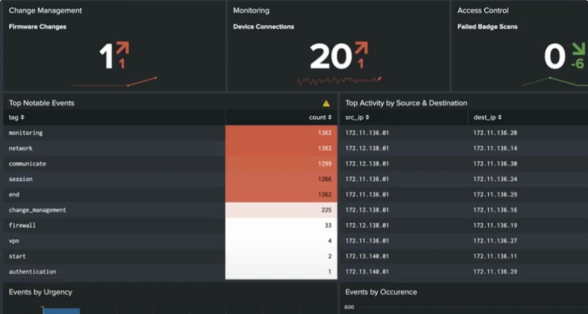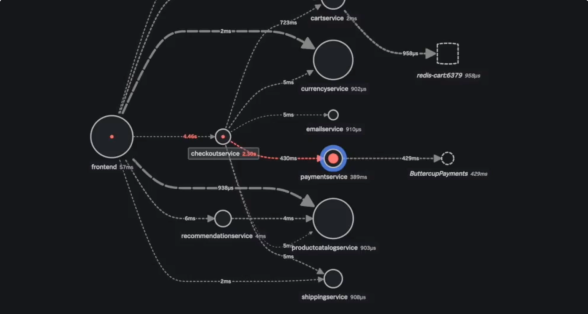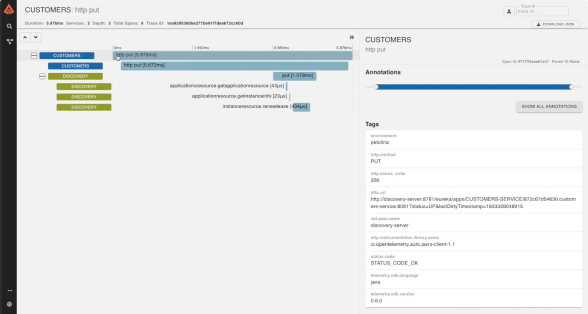There are two ways to get started:
Observability Jumpstart
Start experimenting in ~12 minutes. Deploy our pre-instrumented Hipster Shop app to see the value of Observability Cloud with sample data in our ‘Hipster Shop’ guided demo environment.
Get a free Splunk Observability Cloud trial to access Observability Jumpstart.
Empower engineers with unified observability
In this use case, we'll take you through how to set up Splunk Observability Cloud to monitor, understand and troubleshoot homegrown applications. You’ll be able to see all of your telemetry data in the same dashboards and workflows, connect it to business metrics, and cut through the complexity to isolate root cause.
Step One: Configure the OpenTelemetry Collector
In addition to the introduction video on the “Getting data in” page, check out the featured demo to the right which will show you how to deploy the OpenTelemetry Collector. Below are other resources to help you instrument your applications with OpenTelemetry. You can find instructions to instrument your applications and connect to your cloud services in the product on the Data Integration Page in Splunk Observability Cloud or you can find them in our docs.
Documentation: Install and deploy the Collector
Demo: How to Deploy the OpenTelemetry Collector
Documentation: Splunk Distribution of the OpenTelemetry Collector
Blog: How to Deploy the Splunk OpenTelemetry Collector to Gather Kubernetes Metrics
Demo: How to Instrument Java Applications
Demo: Instrumenting Your Microservices Based JavaScript Application from Start to End
Demo: A quick start guide to OpenTelemetry-JS and Express
Demo: Use OpenTelemetry Processors to Change Collected Backend Data
Demo: How to Increase Trace Cardinality With OpenTelemetry
Certification: Splunk Observability Cloud Certification Path
Explore our variety of observability classes on Splunk's eLearning platform
Setting up Splunk Application Performance Monitoring
Solve problems faster by immediately detecting problems from new deployments, confidently troubleshooting the source of an issue, and optimizing service performance.
Make sure your applications are instrumented to collect data with the OpenTelemetry Collector
- Instrument your applications
Java // .Net // Node.JS // Python // Ruby // PHP
(Splunk Docs) - Reference guide for supported data sources and how to integrate them
(Splunk Docs)
Troubleshoot errors and monitor application performance
- Common troubleshooting use cases
(Splunk Docs) - Verify successful data ingestion in the dashboard. If you don’t see it, troubleshoot your instrumentation
(Splunk Docs)
Out-of-the-box visualizations
Alerting
- Service and Business Workflow Detectors
(Splunk Docs) - AutoDetect in Splunk Observability Cloud: Review automatic alerts for each product you integrate with AutoDetect
(Splunk Docs)
The theory of APM
Tagging data and building MetricSets
Optimizing APM
Demo: Tag Spotlight
Demo: Improve Business KPIs with Splunk APM Business Workflows
Explore our variety of observability classes on Splunk's eLearning platform
Setting up Splunk Real User Monitoring
Splunk RUM captures every interaction from web and mobile user sessions as they happen to help you pinpoint performance issues faster and improve customer experience.
Splunk RUM for mobile and browser applications
- Generate a RUM Access Token
(Splunk Docs) - Get your data in by instrumenting your browser
(Splunk Docs) - Check that your data is coming in
(Splunk Docs) - Understand the results of your search
(Splunk Lantern)
Find application issues
Demo: Quickly identify client side errors and latency, with Splunk RUM
Docs: Common use case library
Demo: Get Your Data In
Demo: Filtering Overview
Demo: Monitoring Web Vitals
Demo: Easily identify and isolate JavaScript errors, with Splunk RUM
Demo: Easily measure performance of dynamic Single Page Applications, with Splunk RUM
Demo: RUM Alerts in Action
Demo: RUM Dashboards in Action
Demo: Mobile RUM Overview
Explore our variety of observability classes on Splunk's eLearning platform
Setting up Log Observer Connect
Log Observer Connect enables you to integrate logs from Splunk Platform in your Observability workflow.
If you’re already a Splunk Enterprise or Cloud customer follow the directions below to Configure Splunk Log Observer Connect to start ingesting logs into Splunk Observability Cloud.
If you’re new to Splunk, you can still ingest log data! Request a free trial of Splunk Cloud through our Sales Engineering team. Once you get access, return to the following instructions.
Configure Splunk Log Observer Connect
- Set up Log Observer Connect for Splunk Enterprise
(Splunk Docs) - Set up Log Observer Connect for Splunk Cloud Platform
(Splunk Docs)
Troubleshoot Log Observer Connect setup
View system health
Query logs
Apply processing rules across historical data
Add logs data to dashboards
Manage the logs pipeline
Putting it together
Demo: From Problem Detection to Resolution in Minutes with Splunk’s Observability Suite
Demo: Using Splunk RUM and APM together to monitor both front and back-end performance
Explore our variety of observability classes on Splunk's eLearning platform
Splunk Infrastructure Monitoring
Docs: Set up Network Explorer
Explore our variety of observability classes on Splunk's eLearning platform
Docs: Setting up Virtual metrics
Troubleshoot digital customer experiences
In this use case, we'll guide you through Splunk Observability Cloud setup. By accessing complete front-end data, including user experience, network and web browser information, you'll be able to optimize performance of your web, mobile and application systems. With proactive issue detection and resolution across all interaction channels, you can address potential problems before your customers even notice them.
Step One: Configure the OpenTelemetry Collector
In addition to the introduction video on the “Getting data in” page, check out the featured demo to the right which will show you how to deploy the OpenTelemetry Collector. Below are other resources to help you instrument your applications with OpenTelemetry. You can find instructions to instrument your applications and connect to your cloud services in the product on the Data Integration Page in Splunk Observability Cloud or you can find them in our docs.
Documentation: Install and deploy the Collector
Demo: How to Deploy the OpenTelemetry Collector
Documentation: Splunk Distribution of the OpenTelemetry Collector
Blog: How to Deploy the Splunk OpenTelemetry Collector to Gather Kubernetes Metrics
Demo: How to Instrument Java Applications
Demo: Instrumenting Your Microservices Based JavaScript Application from Start to End
Demo: A quick start guide to OpenTelemetry-JS and Express
Demo: Use OpenTelemetry Processors to Change Collected Backend Data
Demo: How to Increase Trace Cardinality With OpenTelemetry
Certification: Splunk Observability Cloud Certification Path
Explore our variety of observability classes on Splunk's eLearning platform
Setting up Splunk Real User Monitoring
Splunk RUM captures every interaction from web and mobile user sessions as they happen to help you pinpoint performance issues faster and improve customer experience.
Set up Splunk RUM for mobile and browser applications
- Generate a RUM Access Token
(Splunk Docs) - Get your data in
(Splunk Docs) - Check that your data is coming in
(Splunk Docs) - Understand the results of your search
(Splunk Lantern)
Identifying performance bottlenecks
Splunk Docs: Common use case library
Demo: Get Your Data In
Demo: Filtering Overview
Demo: Monitoring Web Vitals
Demo: Exploring Latency in Tag Spotlight
Demo: Using a stack trace to identify JavaScript errors
Demo: Easily measure performance of dynamic Single Page Applications, with Splunk RUM
Demo: Quickly identify client side errors and latency, with Splunk RUM
Demo: RUM Alerts in Action
Demo: RUM Dashboards in Action
Demo: Mobile RUM Overview
Explore our variety of observability classes on Splunk's eLearning platform
Set up Splunk Synthetic Monitoring
Splunk Synthetic Monitoring allows you to proactively find and fix performance issues across user flows, business transactions and APIs to deliver better digital experiences.
Get started
Use a browser test to test a webpage
Use an Uptime Test to test port or HTTP uptime
Use an API Test to test an endpoint
Configure your tests
Setting up detectors and alerts
Using charts and dashboards
Integrate Splunk Synthetic Monitoring and RUM
Setting up Splunk Application Performance Monitoring
Solve problems faster by immediately detecting problems from new deployments, confidently troubleshooting the source of an issue, and optimizing service performance.
Collect application data with the OpenTelemetry Collector
- Instrument your applications
Java // .Net // Node.JS // Python // Ruby // PHP
(Splunk Docs) - Reference guide for supported data sources and how to integrate them
(Splunk Docs)
Troubleshoot errors and monitor application performance
- Check out these common troubleshooting use cases
(Splunk Docs) - Verify successful data ingestion in the dashboard. If you don’t see it, troubleshoot your instrumentation
(Splunk Docs)
Out-of-the-box visualizations
Alerting
- Service and Business Workflow Detectors
(Splunk Docs) - Improved Alert Accuracy, With Less Manual Effort with AutoDetect
(Splunk Docs)
The theory of APM
Analyze services with span tags and MetricSets
Optimizing APM
Correlating your front-end traces to back-end traces from APM
Demo: Tag Spotlight
Demo: Improve Business KPIs with Splunk APM Business Workflows
Explore our variety of observability classes on Splunk's eLearning platform
Putting it together
Demo: From Problem Detection to Resolution in Minutes with Splunk’s Observability Suite
Demo: Instrumenting your Microservices Based JavaScript Application from Start to End
Demo: Using Splunk RUM and APM together to monitor both front and back-end performance
Explore our variety of observability classes on Splunk's eLearning platform