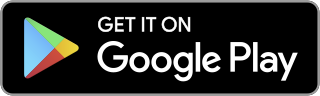- Log in to STEP to browse for training.
- You can use the search bar at the top right or use the filters on the left to find courses.
- Click the title of the course you are interested in to view the schedule.
- Click the "Buy Now" next to the session you are interested in to check-out immediately. Otherwise, use the down arrow to select "Add to Cart" and continue shopping.
- Click "Check Out" when ready.
- Click the "Apply Coupon Code" link and enter your code in that field. Click Apply when done. Note that codes may only work for authorized individuals.